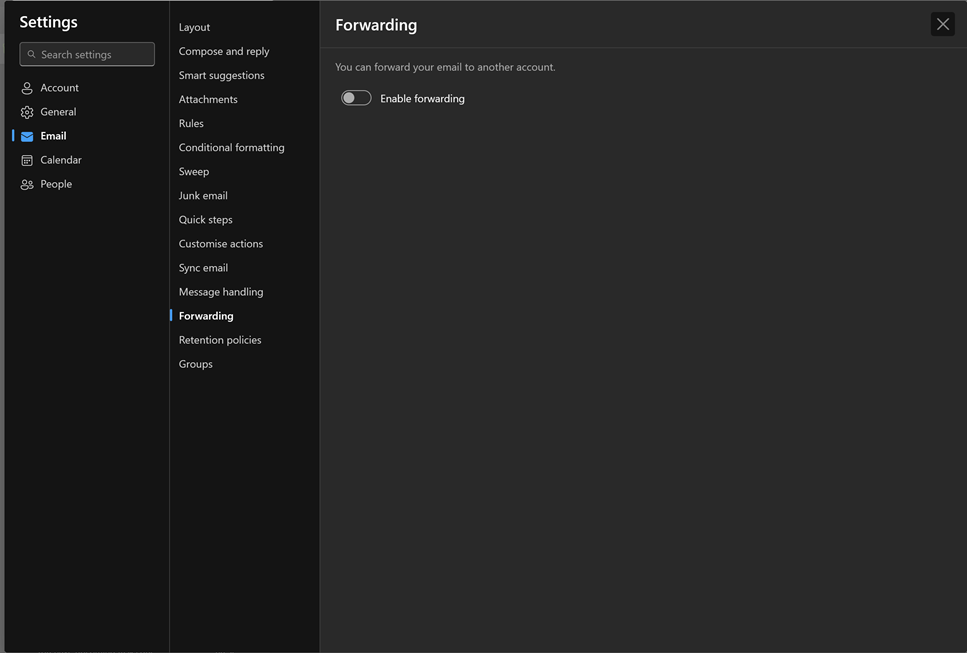Setting up Forwarding in Outlook
Print
Created by: Alex C Alston
Modified on: Thu, 1 May, 2025 at 1:40 PM
- Visit outlook.office.com/mail
- Log in (If prompted)
- Click the cog in the top right (As shown below)

- This will open the settings screen. From here, select the Forwarding option
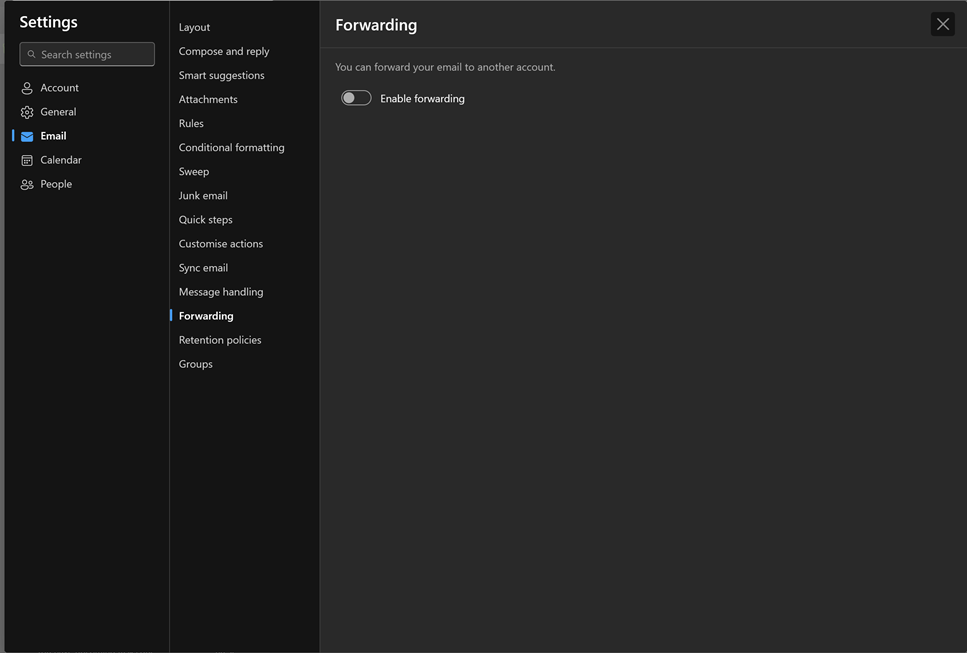
- Click the switch, add the email address and if you want to keep the emails coming into your inbox, tick the “Keep a copy” option.

- Now click save. You have now set up Email Forwarding.
Alex is the author of this solution article.
Did you find it helpful?
Yes
No
Send feedback Sorry we couldn't be helpful. Help us improve this article with your feedback.